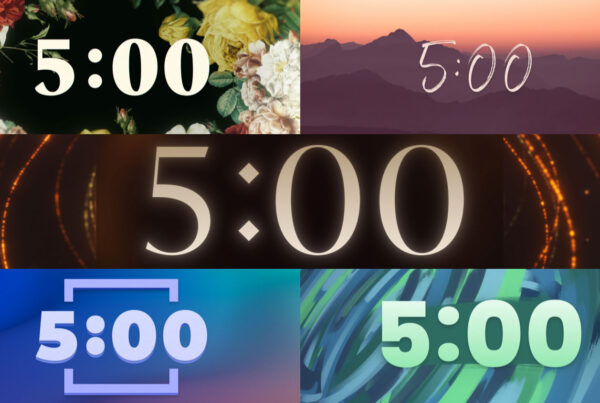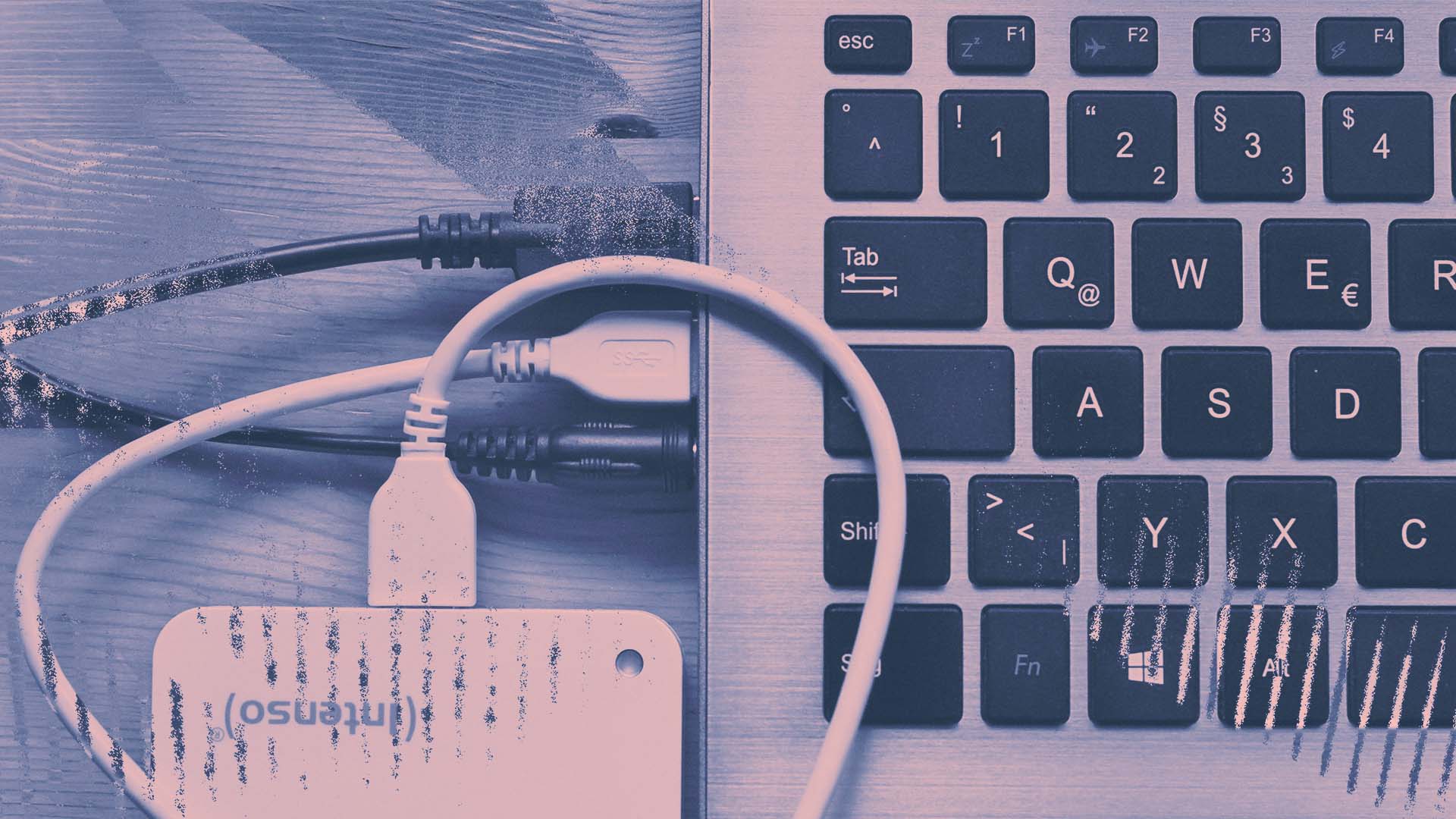
Managing your EasyWorship media library effectively is crucial for seamless and engaging worship experiences. In this article, we’ll explore some practical tips and tricks for organizing and optimizing your EasyWorship media library. We’ll also highlight a few Church Motion Graphics products that can take your worship presentations to the next level.
Organize your media library using folders
Start by creating folders within EasyWorship to categorize your media files. This will make it easier to locate specific items when you need them. Group files by type (e.g., backgrounds, lower thirds, countdown timers) or by theme (e.g., Christmas, Easter, worship songs). Organizing your media library using folders not only streamlines your workflow but also helps you quickly find the right assets for each presentation.
Use descriptive file names
Using clear and descriptive file names will save you time when searching for specific media files. Include information such as the media type, theme, or color scheme in the file name (e.g., “Blue_Abstract_Worship_Background.mp4”). This naming convention allows you to quickly identify the contents of a file without having to open it, making it easier to locate the perfect media asset for your presentation.
Delete unused or outdated files
Over time, your media library may accumulate files that are no longer in use or have become outdated. Regularly review and delete unnecessary files to keep your library clutter-free and maintain optimal performance. This practice not only frees up valuable storage space but also ensures that your presentations remain up-to-date and relevant.
Keep your media files up-to-date
Stay current with the latest trends in worship presentation design by regularly updating your media files. Church Motion Graphics offers a wide range of products, including worship backgrounds, countdown timers, lower thirds, announcement motion graphics, and slide templates. With a CMG Subscription, you’ll gain access to new and updated content every month, ensuring your presentations remain fresh and engaging.
Optimize file sizes for faster performance
Large media files can slow down your EasyWorship software and cause lag during presentations. To prevent this, optimize your media files by compressing them without compromising quality. Church Motion Graphics provides high-quality, optimized files designed for smooth performance in EasyWorship. Utilizing optimized media files ensures that your presentations run seamlessly, even on older or less powerful hardware.
Backup your media library
To safeguard your media library from unexpected data loss, regularly back up your files to an external hard drive or cloud storage service. This ensures you’ll always have a copy of your library in case of computer failure or accidental deletion. Regular backups provide peace of mind and help ensure that your worship presentations can continue uninterrupted, even in the face of technical difficulties.
Create reusable templates
Save time and maintain consistency in your presentations by creating reusable templates for common elements, such as announcements or sermon series. Incorporate Church Motion Graphics slide templates to give your templates a polished and professional look. Reusable templates not only streamline your presentation preparation process but also help ensure that your presentations maintain a consistent visual style, reinforcing your church’s branding and identity.
You got this!
Managing your EasyWorship media library effectively is essential for creating engaging worship experiences. By following these tips and incorporating Church Motion Graphics products, you can optimize your library, enhance your presentations, and streamline your workflow.