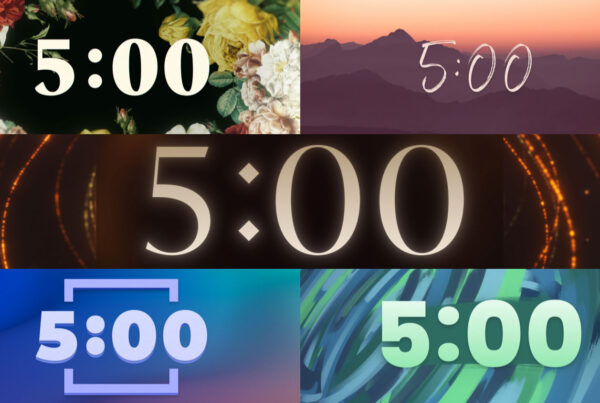ProPresenter Menu
- Open Preferences: Command – ,
- Empty Cache: Control/Command/E
- Hide ProPresenter: Command – H
- Hide Others: Command – Option – H
- Quit ProPresenter: Command – Q
File Menu
- New Presentation: Command – N
- Save As: Shift-Command-S
- Save All: Option-Command-S
- Print: Command-P
Edit Menu
- Undo: Command – Z
- Redo: Shift-Command – Z
- Cut: Command – X
- Copy: Command – C
- Paste: Command – V
- Paste and Match Style: Option-Shift-Command – V
- Duplicate Slide: Shift-Command-D
- Select All: Command – A
- Deselect: Command – D
- Show Spelling and Grammar: Command – :
- Check Spelling: Command – ;
- Special Characters: Command-Option – T
Action Menu
- Next Slide: Right Arrow Key
- Previous Slide: Left Arrow Key
- Next Background: Command-Right Arrow Key
- Previous Background: Command-Left Arrow Key
- Clear All: F1
- Clear Text: F2
- Clear Background: F3
- Clear Props: F4
- Clear Audio: F5
- Logo: F6
- Live Video: F7
- Search Library: Command – F
- Show Library Selection: Command – L
- Show Slide on Stage Display Only: Command – 0
View Menu
- Audio Bin: Control – A
- Bibles: Control – B
- Clocks: Control – C
- DVD: Control – D
- Editor: Control – E
- Format Bar: Control – F
- Info Center: Control – I
- Mask: : Control – Shift – M
- Media Browser: Control – K
- Messages: Control – M
- Props: Control – P
- Resources: Control – R
- Song Select: Control – Shift – S
- Timeline: Control – T
- Twitter: Control – Shift – W
- Video – Image Bin: Control – V
- Web: Control – W
Format Menu (Used in Editor)
- Show Fonts: Command – T
- Bold: Command – B
- Italic: Command – I
- Underline: Command – U
- Bigger (text): Command – +
- Smaller (text): Command – – (Minus)
- Show Colors: Shift – Command – C
- Copy Style: Option – Command – C
- Paste Style: Option – Command – V
Text Menu
- Align Led: Command – {
- Center: Command – |
- Alight Right: Command – }
- Copy Ruler: Control – Command – C
- Paste Ruler: Control – Command – C
Window Menu
- Close (Panels Only): Command – W
- Show – Hide Output Window: Command – 1
- Show – Hide Stage Display Window: Command – 2
- Shortcuts for splitting content on slides in the Editor
- Split a slide at the cursor: Option – Return
- Send text after the cursor to the next slide: Option – Shift – Return
On a Mac you need to press the Command Key ⌘ + Function Key (ie. F1, F2) to use function key shortcuts.
Source: Renewed Vision
Need help composing, editing and presenting worship slides? Download The Worship Media Handbook by Jeff McIntosh.