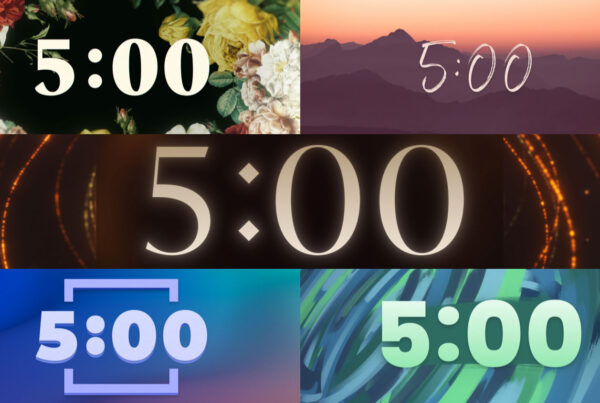Are you setting up a new worship projection workstation with ProPresenter, EasyWorship, Power Point or MediaShout? Follow this simple ten step guide to a better worship projection workstation that runs faster, smoother and with less headaches for your operators.
1. Turn off all system sounds
When your workstation is hooked up to your soundboard the last thing you want to hear over your sound system is a loud ding when their is an error message or warning.
To turn off all system sounds on a Mac: Click the Apple menu, click System Preferences, click the Sound icon and uncheck “Play user interface sound effects” and “Play feedback when volume changed”.
To turn off all system sounds on Windows 7 and 8: Click the Windows menu, Control Panel, Sound, Sounds tab and choose “No Sounds” from the Sound Scheme drop-down menu.
2. Change your desktop wallpaper to solid black
All presentation programs crash from time to time and unfortunately this can happen during live events like church services and concerts. When a program crashes it instantly quits and whatever was under your program is now revealed. If your wallpaper is of a cute kitten or stormtrooper eating a sandwich than that is what will now be projected on your screens. To avoid this epic failure you will want to change all your desktop backgrounds to a solid black color. That way if your worship lyric program ever decides to crash, your projector screens will go black and some embarrassment will be avoided.
To change your desktop wallpaper to black on a Mac: Right click your desktop background, click “Change Desktop Background…”, click “Solid Colors” and choose a black color.
To change your desktop wallpaper to black on Windows 7 or 8: Right click your desktop wallpaper, “Personalize”, “Desktop Backgrounds”, choose “Solid Colors” from the Picture location drop-down menu and choose a black color.
Remember to do this for both your primary monitor and secondary monitor screen.
3. Install all software updates and confirm you have the latest hardware drivers
With today’s modern software they rely on hardware and software in your workstation to be up to date. This is a primary reason why new software crashes on older machines. Make sure that all your software programs are up to date, your operating system is current and your video card and other hardware drivers are up to date.
On the flip side don’t be so quick to update your operating system the day a new download is released. You might find that your program that was once working perfectly before the update is now buggy after the update. As the old saying goes, “If it ain’t broke, don’t fix it.”
4. Remove all unnecessary software and startup programs
You always want workstation to be running lean and mean and this means uninstalling and removing all unnecessary pieces of software from your computer. Unused pieces of software can take up system resources that your power hungry worship projection software wants to have.
AppCleaner is a really useful free application for the Mac that helps you delete unwanted pieces of software from your system.
Revo Uninstaller Pro is a useful application for the PC that will help delete unwanted pieces of software from your workstation.
5. Install more RAM
RAM is very important in every computer. It is needed to store data that your workstation needs to access quickly. To insure your computer runs smoothly I recommend at least 8Gb of RAM. Whenever possible more is better and 16Gb would be a sufficient target to achieve.
6. Free up your hard drive space
Free hard drive space is important because your computer needs a place to store temporary data called your cache. At the very minimum you should have at least 20Gb of free space on your hard drive at all times. Of course it is recommended to have much more free space than this, but never go below this target. Read my article on How to Organize Your Church Media Library for more information about data management.
7. Disable your screen saver and power saving modes
It is not uncommon to leave a workstation running during a service for extended periods of time without any keystrokes or mouse clicks. If your screen saver or power saving mode is active and you haven’t touched your computer in a while, one of these features might turn on. It is best to turn them both off completely so that your computer can run for hours without any unexpected changes.
To disable your screen saver on a Mac: Click on the Apple menu, choose System Preferences, click the “Desktop and Screen Saver” icon, click the “Screen saver” tab at the top and change the “Start after:” drop-down menu to never.
To disable the energy saver on a Mac: Click on the Apple menu, choose System Preferences, click the “Energy Saver” icon, click the “Power Adapter” tab, and slide the “Computer sleep” and “Display sleep” sliders to never. Also uncheck “Put hard disks to sleep when possible”.
To disable your screen saver on a PC: Open Screen Saver Settings by clicking the Start button Picture of the Start button, clicking Control Panel, clicking Appearance and Personalization, clicking Personalization, and then clicking Screen Saver. To turn off all screen savers, under Screen Saver, click (None) in the drop-down list, and then click OK.
8. Disable all hot corners
Hot corners is an operating system feature that when you slide your mouse into one of the corners of your computer screen, something happens like revealing your desktop or dashboard. This feature is undesirable on a worship projection workstation, because you don’t want an operator to accidentally activate one of these hot corners. I recommend all of your hot corners off completely.
How to disable hot corners on a Mac: Click on the Apple menu, choose System Preferences, click the “Desktop and Screen Saver” icon, click the “Screen saver” tab at the top, click the “Hot Corners…” button at the bottom and make sure all four drop-down menus are blank.
9. Disable all notifications and popups
This is a problem more on a PC than a Mac, but both types of workstations should be examined so that no interruptions occur when running worship lyrics on a Sunday morning. Common culprits for unexpected notifications and popups are: antivirus software, sound card software, printer applications, operating system updates and Internet browser warnings. To remove these annoyances you will need to go into each program and disable the notification settings manually.
10. Clean the fans in your computer
Is your workstation running loud or hot? It could be because there is a lot of dust slowing down the airflow to your fans. To fix this problem unplug the power from your computer, take the side-panel off your box and blow out any dust with a can of compressed air. Video cards are notorious for getting clogged up with dust and you might need to remove it from your motherboard to give it’s fan and grills a good cleaning. Put everything back together the way you found it and you should be good to go.
What tweaks have you made to your workstation to make it run your worship projection software smoother?
Need help composing, editing and presenting worship slides? Download The Worship Media Handbook by Jeff McIntosh.