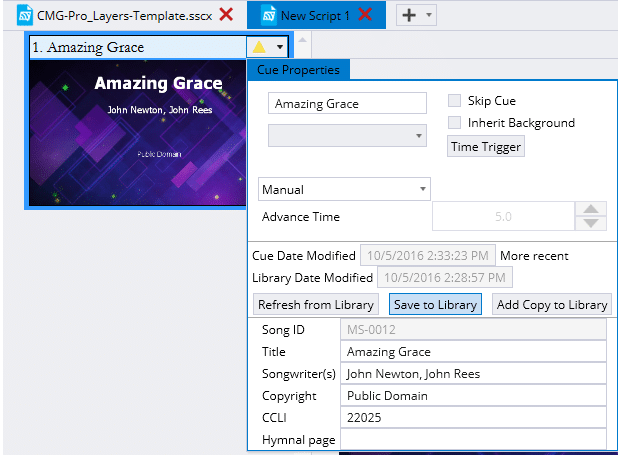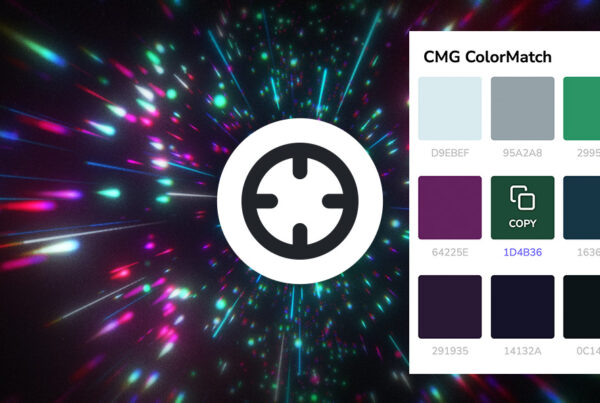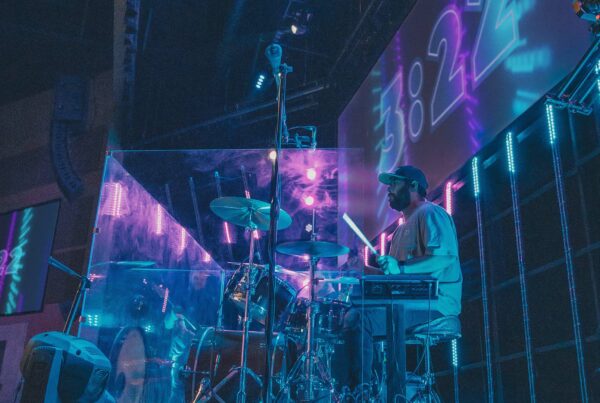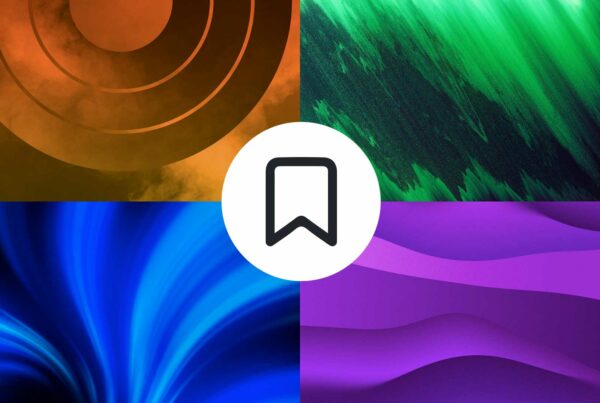CMG Pro Layers are easy-to-use tools that will take your church’s presentations to the next level. They can be used on everything from worship lyrics to announcements to sermon slides.
By incorporating these images into MediaShout, you can quickly add some style to an entire presentation in a matter of seconds.
Here is a basic tutorial that walks you through this process step by step.
First, start by downloading the CMG Pro Layer for your church. You can find hundreds of these for free at CMG Create: Pro Layers.
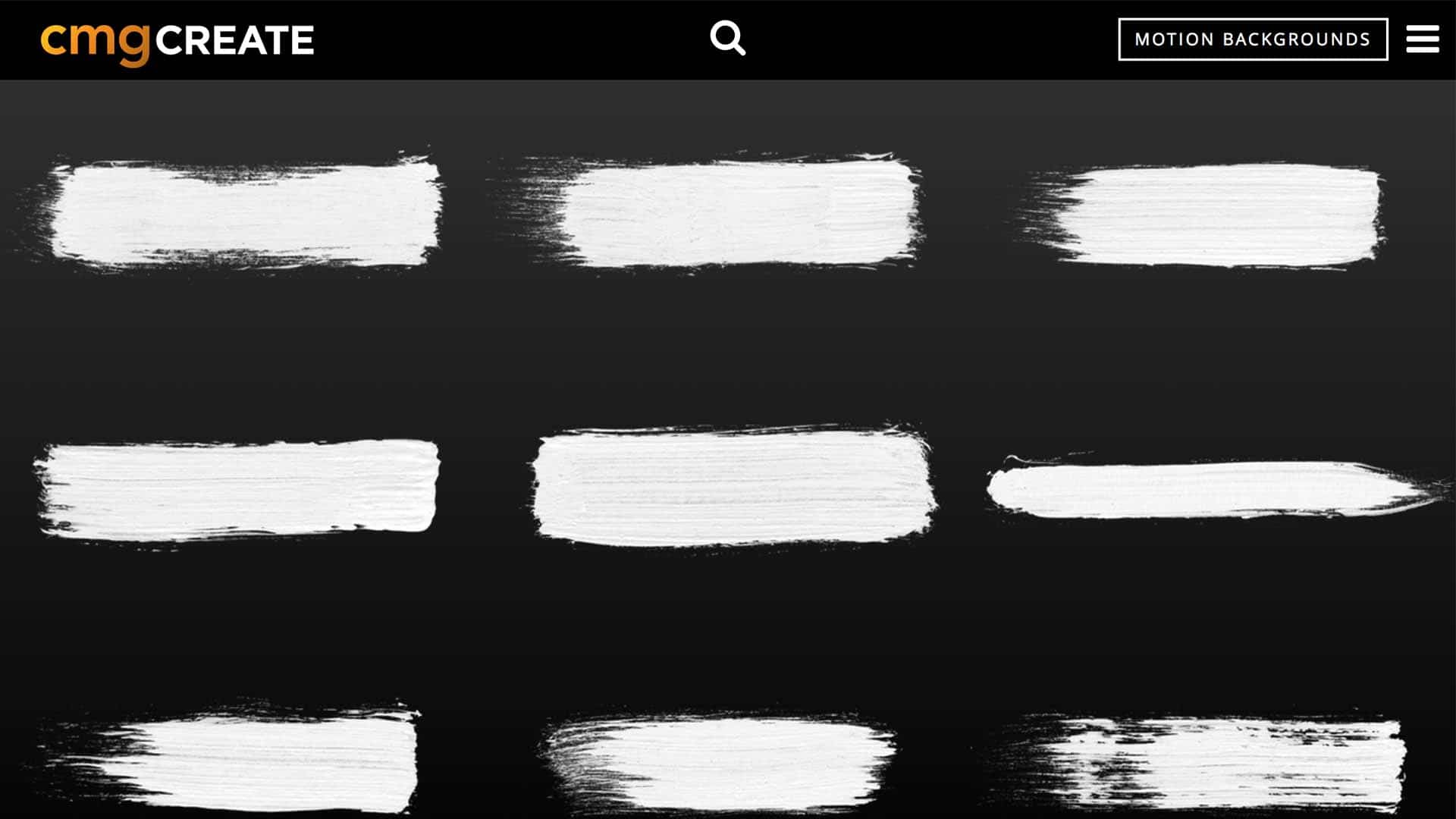
In this case, we chose one of these white paint strokes to use with worship lyrics.
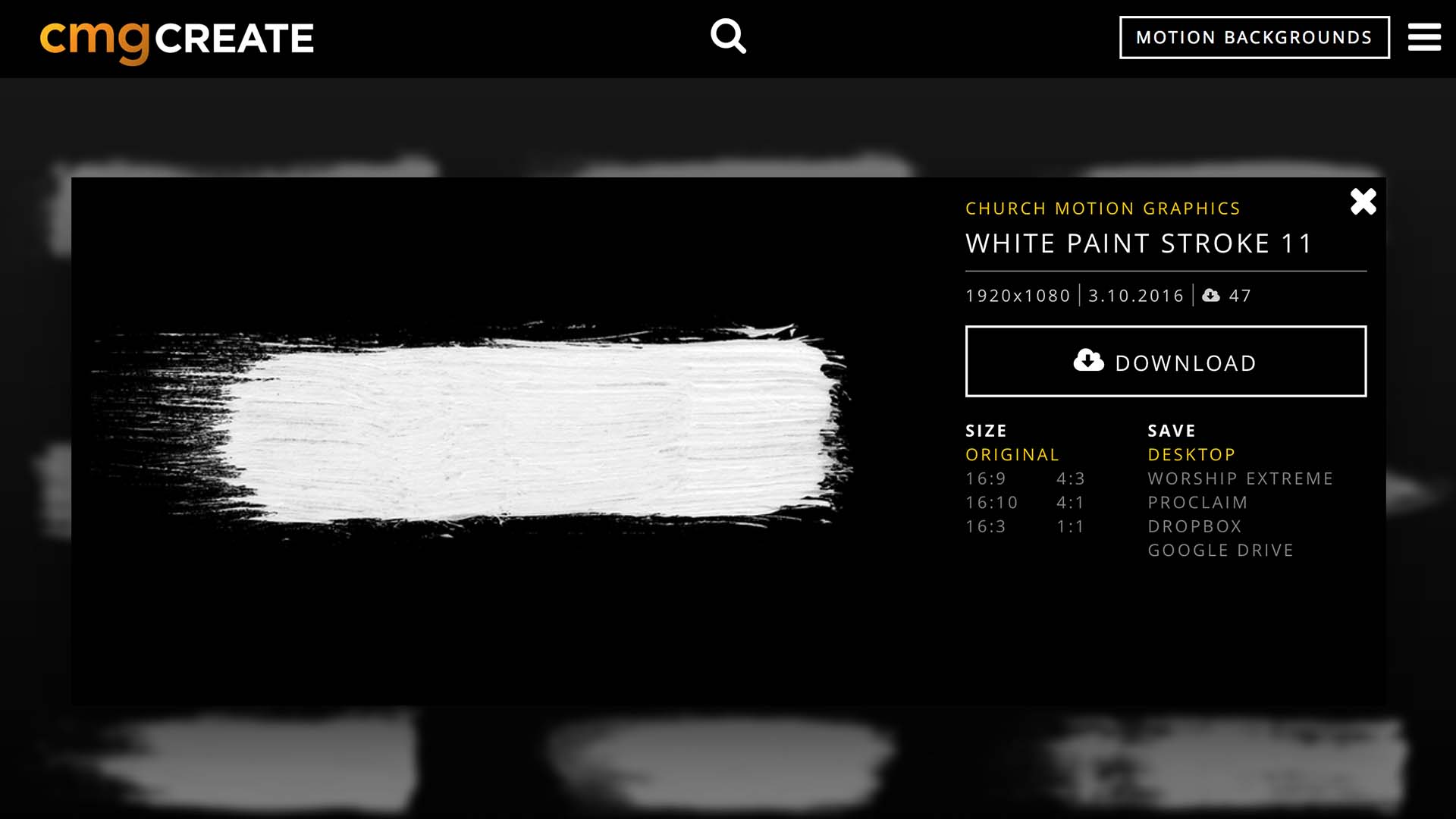
Then, open MediaShout. For this tutorial, we used version 6.1.
Insert a lyric in your script. We used Amazing Grace.
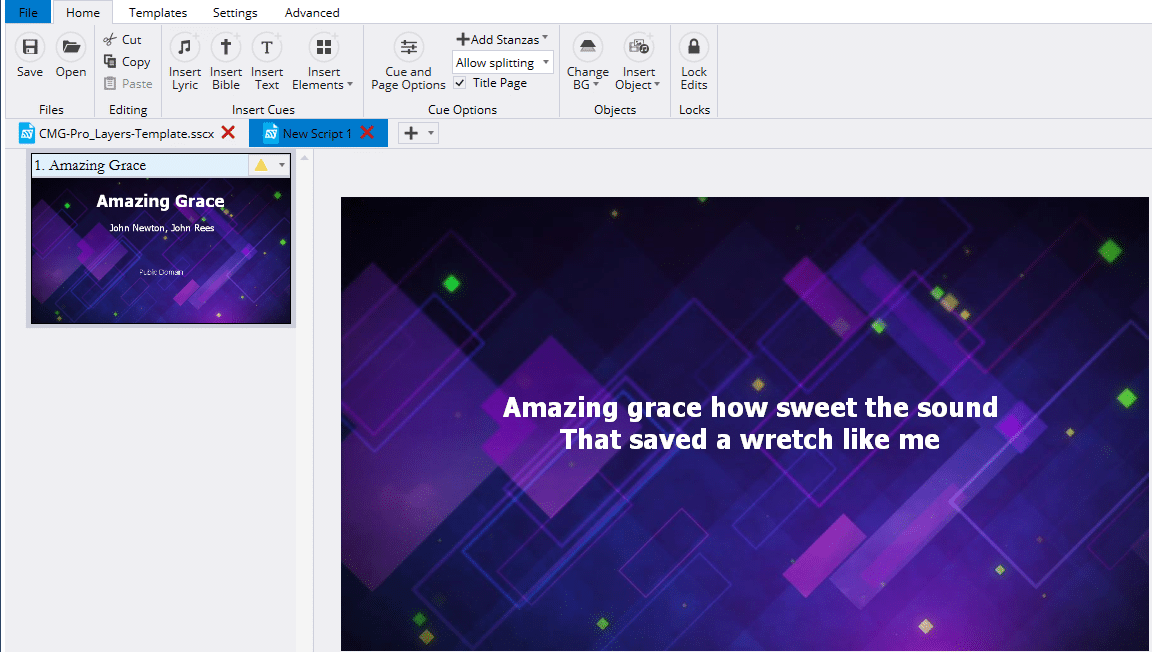
Next, click Insert Object in the upper right corner and select Image.
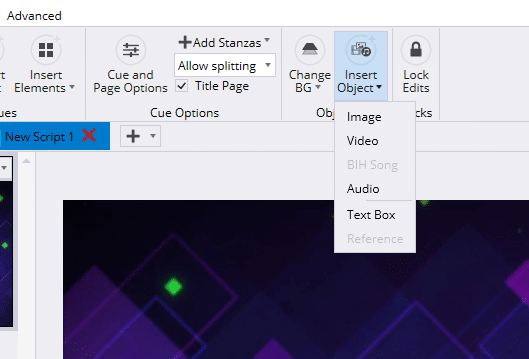
After inserting the Pro Layer, click on Object Visibility in the ribbon and choose Show On All.
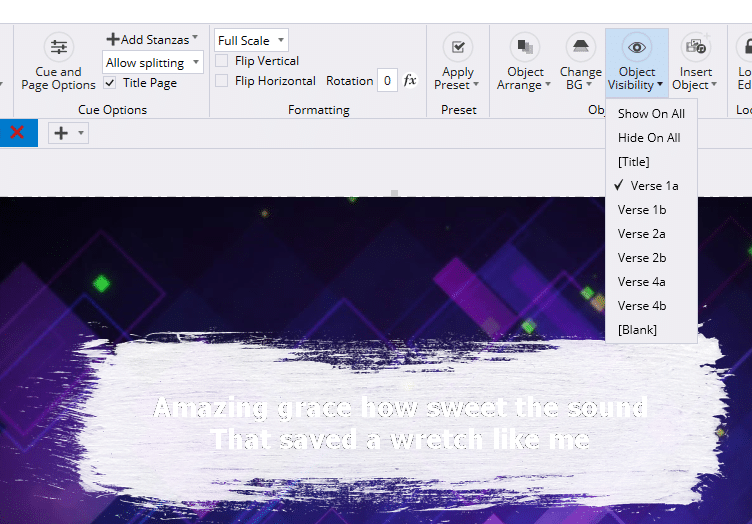
Uncheck any slides you don’t want the object to appear on, such as the title slide.
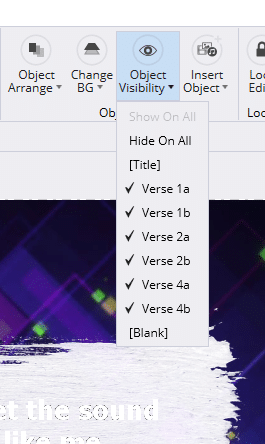
If needed, change your font color. In this case, we changed the font to black so it would show up over the white brush stroke. Click Apply To Cue to the left of the font settings.
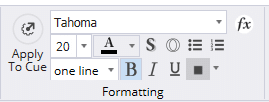
You’ll start to see your new presentation taking shape.
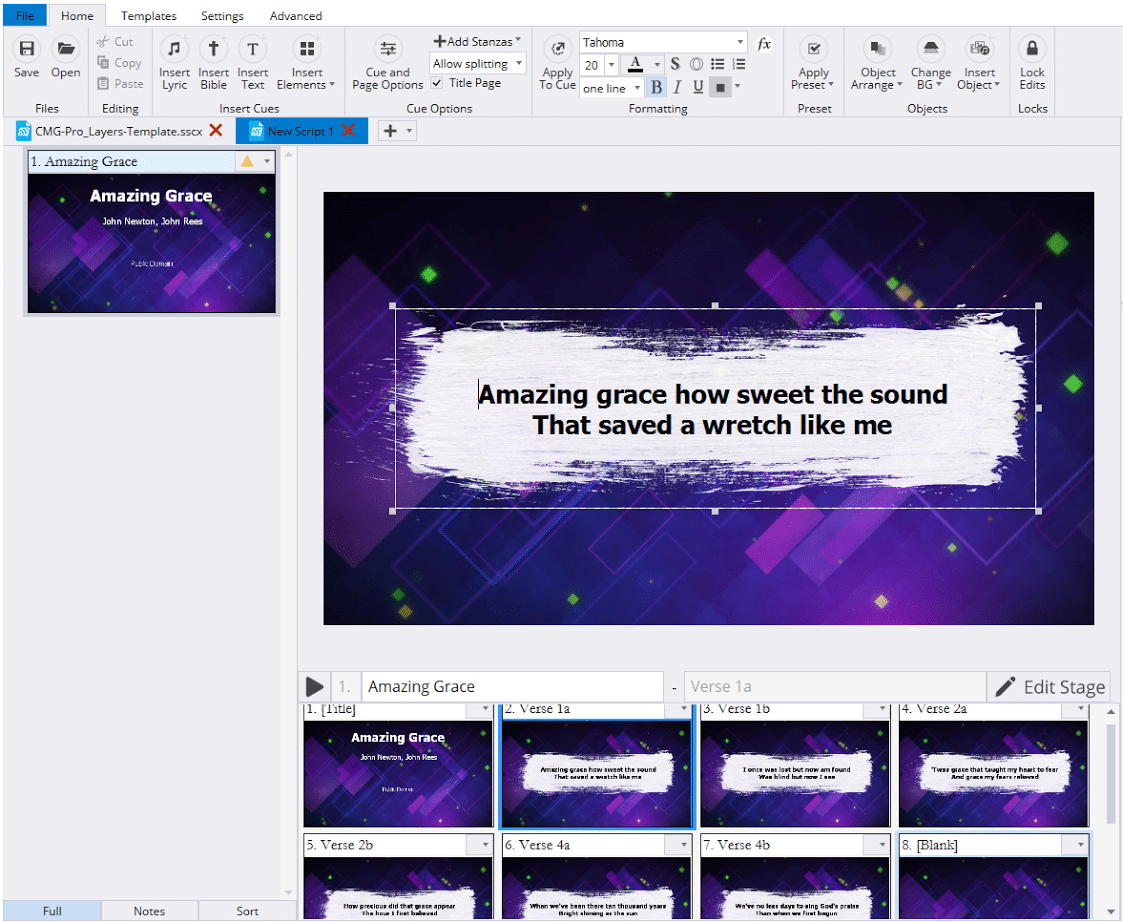
Finally, click the yellow arrow in the top right of the cue in the script to save it to your library.