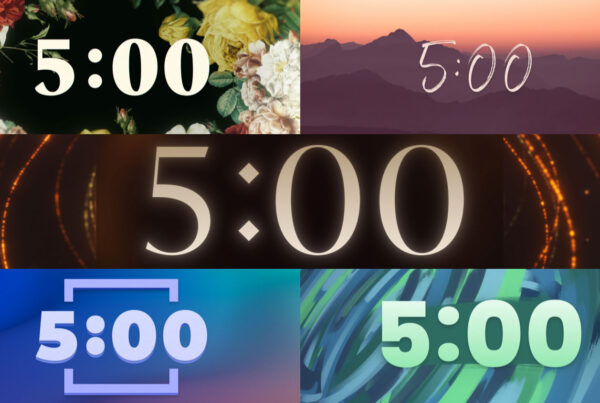1. Portable Digital Media Player
 One step up from using the USB port on your TV is to use a portable digital media player such as the AGPteEK 1080p Full-HD Ultra Portable Digital Media Player. It is a useful media player that can play multiple images and video formats in full 1080p HD. The player comes with a remote control and connects to your TV via HDMI cable. This device includes some noteworthy features such as an SD/SDHC memory card reader, USB port, automatic restart after a power failure, aluminum case exterior, and high bit-rate playback.
One step up from using the USB port on your TV is to use a portable digital media player such as the AGPteEK 1080p Full-HD Ultra Portable Digital Media Player. It is a useful media player that can play multiple images and video formats in full 1080p HD. The player comes with a remote control and connects to your TV via HDMI cable. This device includes some noteworthy features such as an SD/SDHC memory card reader, USB port, automatic restart after a power failure, aluminum case exterior, and high bit-rate playback.
What’s needed: AGPteEK Media Player ($40) and a TV with an available HDMI port.
Browse Portable Media Players On Amazon
2. Amazon Fire TV Stick and FlickFolio
 If you want to manage your slideshow remotely and not have to physically remove USB drives from your TV, you will need a system that pulls images from the cloud. Amazon Fire TV Stick is a popular choice because it is a cloud-based media device, it’s a familiar product to many users, it’s affordable and is simple to set up.
If you want to manage your slideshow remotely and not have to physically remove USB drives from your TV, you will need a system that pulls images from the cloud. Amazon Fire TV Stick is a popular choice because it is a cloud-based media device, it’s a familiar product to many users, it’s affordable and is simple to set up.
The easiest way to create a looping slideshow using an Amazon TV Fire Stick is with the $2.99 app “FlickFolio.” This app pulls the images (slides) that you’ve uploaded to your Flickr account. One neat feature with this solution is that anyone with access to your Flickr account can upload photos and images into the slideshow album.
What’s needed: Amazon Fire TV Stick ($39), FlickFolio app ($2.99), Flickr account (free) and a TV with an available HDMI port.
Browse Fire TV Sticks On Amazon
3. Android Sticks and Photos Alive
 Luke Irvine from Hillsong Church shared this one of a kind digital slideshows setup with me. He installed an RKM Android Mini PCs in his lobbies and connected them to his wifi network. For media playback he uses an application called “PhotosAlive! Digital Frame” which can automatically download pictures from a Dropbox account and display them fullscreen as a slideshow. You can adjust the slide transition time and also install an auto startup app (AutoStart – No Root) so that when the TV is on, the Photos Alive app starts automatically. One feature he particularly likes is how the device plugs directly into your HDMI port resulting in only one power cable and no bulky HDMI cords to manage.
Luke Irvine from Hillsong Church shared this one of a kind digital slideshows setup with me. He installed an RKM Android Mini PCs in his lobbies and connected them to his wifi network. For media playback he uses an application called “PhotosAlive! Digital Frame” which can automatically download pictures from a Dropbox account and display them fullscreen as a slideshow. You can adjust the slide transition time and also install an auto startup app (AutoStart – No Root) so that when the TV is on, the Photos Alive app starts automatically. One feature he particularly likes is how the device plugs directly into your HDMI port resulting in only one power cable and no bulky HDMI cords to manage.
What’s needed: Rikomagic MK802 or equivalent ($60), PhotosAlive! Digital Frame ($1.49), DropBox account (free) and a TV with an available HDMI port.
Browse Mini PCs On Amazon
4. Raspberry Pi and Rise Vision Player
 One last option that is gaining popularity is using Raspberry Pi and Rise Vision Player. Rasberry Pi is a microcomputer that DIYers love. It runs a Linux operating systems of your choosing, has multiple ports and can run web applications.
One last option that is gaining popularity is using Raspberry Pi and Rise Vision Player. Rasberry Pi is a microcomputer that DIYers love. It runs a Linux operating systems of your choosing, has multiple ports and can run web applications.
Typically users install Rise Vision Player on their device and use free presentation services that Rise Vision provides to its users.
What’s needed: Raspberry Pi ($45), Rise Vision Player (free) and a TV with an available HDMI port.
Browse Rasberry Pi Devices On Amazon
5. USB Thumb Drive in a USB Port
 Most modern TVs can play images and videos from a USB stick. Combined with the ability to perform these in a series on repeat they create an easy way to display a slideshow on your TV. When updating your slideshow, the drive will need to be removed from the TV, plugged into your computer and managed manually. No cloud access is available with this setup.
Most modern TVs can play images and videos from a USB stick. Combined with the ability to perform these in a series on repeat they create an easy way to display a slideshow on your TV. When updating your slideshow, the drive will need to be removed from the TV, plugged into your computer and managed manually. No cloud access is available with this setup.
What’s needed: USB thumb drive ($10) and a TV that with repeat slideshow functionality.
Browse USB Thumb Drives On Amazon
Bonus: Free Slideshow Backgrounds
Do you need high-quality free still backgrounds? CMG has thousands of images to download.
Download Free Slideshow Backgrounds
There are several situations where you may want to play a looping slideshow on a TV, including:
- Family gatherings: You may want to play a looping slideshow of family photos during holiday gatherings, birthdays, or other events to share memories with loved ones.
- Business presentations: In a business setting, a looping slideshow can be a useful tool for showcasing products, services, or company information to potential clients or investors.
- Trade shows: At trade shows or conferences, a looping slideshow can be a great way to draw attention to your booth and highlight your products or services.
- Waiting rooms: In waiting rooms such as doctor’s offices or lobbies, a looping slideshow can provide entertainment or information for visitors while they wait.
- Retail displays: In a retail setting, a looping slideshow can showcase products and promotions, providing customers with additional information and incentives to make purchases.
- Museums or galleries: In a museum or gallery setting, a looping slideshow can be used to display images of artwork, artifacts, or historical photos.
- Weddings: At weddings, a looping slideshow can be used to display photos of the couple and their families, providing a personalized touch to the event.
Overall, a looping slideshow on a TV can be a versatile and effective way to communicate information, tell a story, or share memories in various settings.